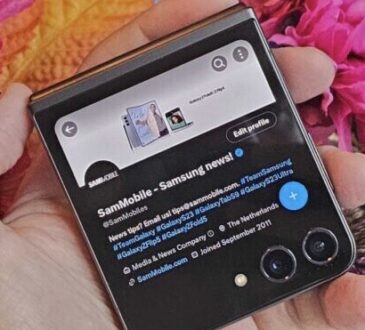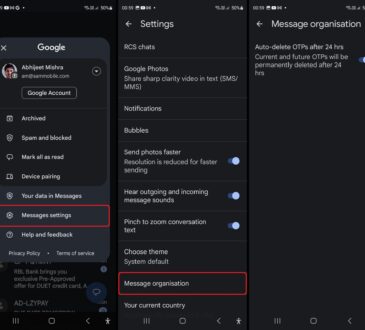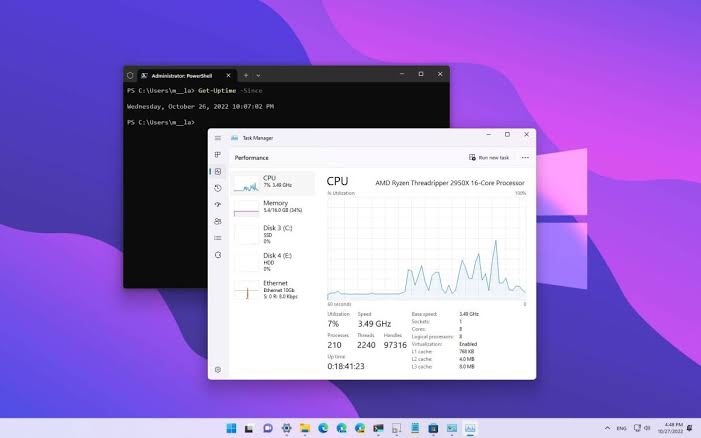
Knowing how long your computer has been running since its last shutdown can be useful for various reasons. Whether you want to keep track of your system’s performance, diagnose potential issues, or simply satisfy your curiosity, determining the uptime of your computer is relatively easy. In this article, we will explore several methods to help you calculate the amount of time your computer has been on since its last shutdown.
1. System Information Utility (Windows)
For Windows users, the System Information utility provides an effortless way to check the uptime of your computer. Follow these steps:
1. Press the Windows key + R to open the Run dialog box.
2. Type “msinfo32” (without quotes) and hit Enter. This action will open the System Information window.
3. Look for the “System Summary” section on the left-hand side and click on it to expand.
4. Scroll down the list and locate the “System Up Time” entry. This field displays the duration your computer has been running since the last restart or shutdown.
2. Task Manager (Windows)
Another straightforward method to determine your computer’s uptime on Windows is by using the Task Manager. Follow these steps:
1. Press Ctrl + Shift + Esc to open the Task Manager.
2. In the Task Manager window, click on the “Performance” tab.
3. Look for the “Up time” field, which displays the duration your computer has been running since the last boot.
3. Terminal (Mac)
If you are a Mac user, you can utilize the Terminal to check your computer’s uptime. Here’s how:
1. Launch the Terminal application. You can find it in the Utilities folder within the Applications folder, or by using Spotlight search.
2. Once the Terminal window opens, type the following command:
“`
uptime
“`
3. Press Enter. The Terminal will display the system’s uptime in a format similar to “x days, y hours, z minutes.”
4. Command Prompt (Windows)
Windows users can also use the Command Prompt to calculate the uptime of their computers. Follow these steps:
1. Press the Windows key + R to open the Run dialog box.
2. Type “cmd” (without quotes) and hit Enter. This action will open the Command Prompt.
3. In the Command Prompt window, type the following command:
“`
systeminfo | find “System Boot Time”
“`
4. Press Enter. The Command Prompt will display the date and time of the last system boot, allowing you to calculate the uptime manually.
Method 5: Third-Party Applications
There are numerous third-party applications available that can provide detailed information about your computer’s uptime. Some popular options include HWiNFO, Speccy, and CPU-Z. These applications not only display the uptime but also provide additional system information and monitoring capabilities.