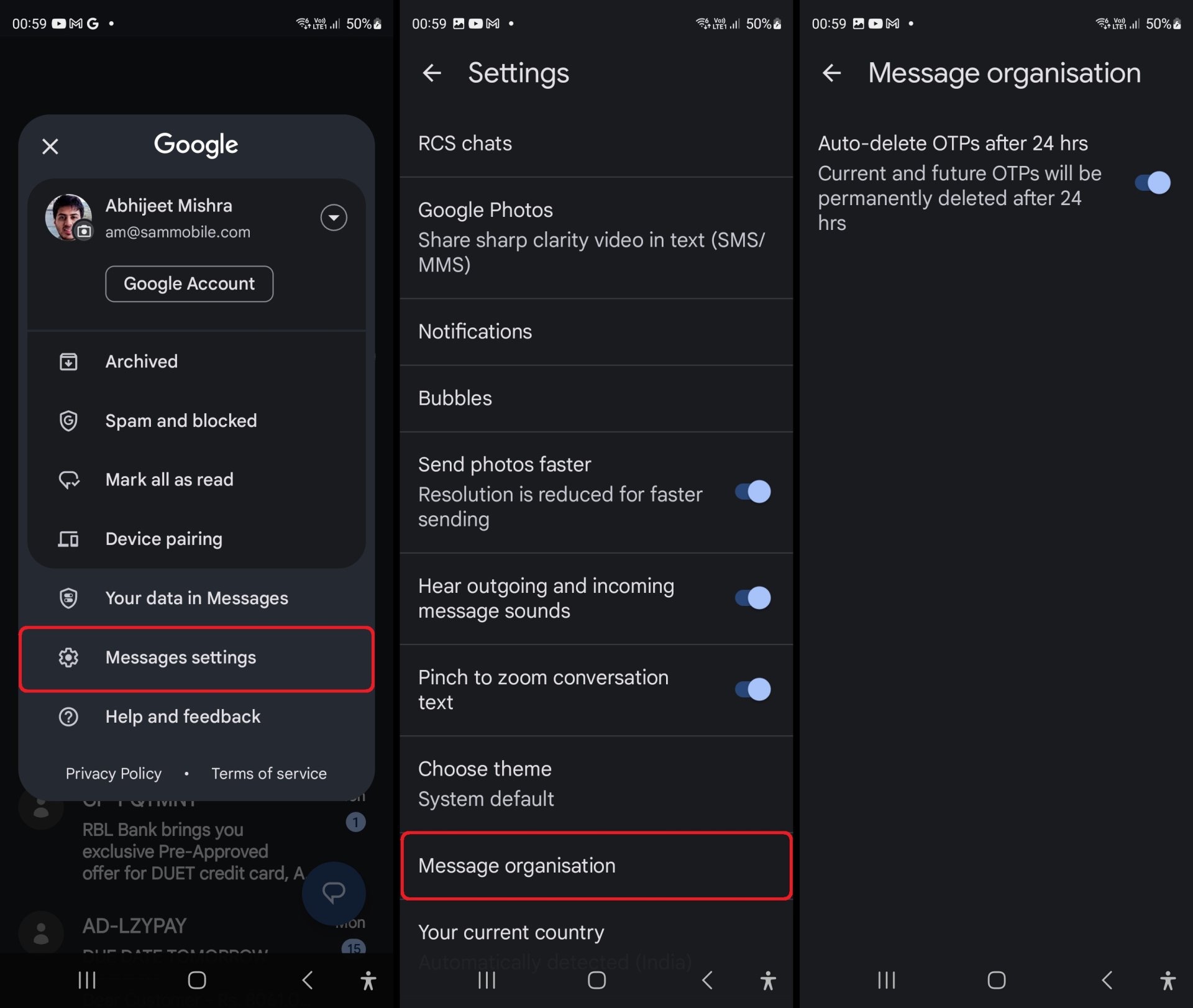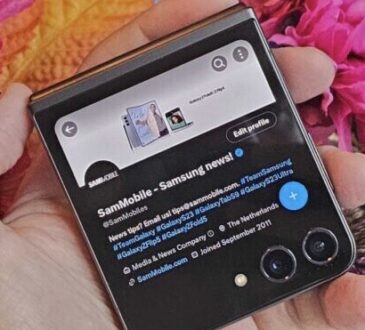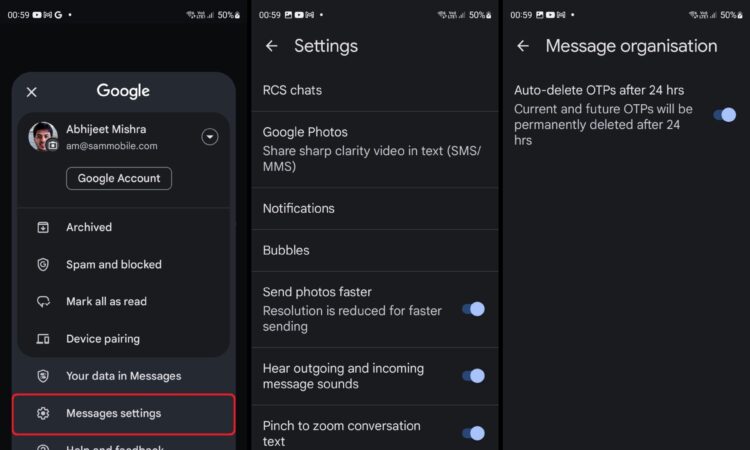
The internet has profoundly transformed the way people conduct their daily lives. Today, individuals spend a significant amount of time online, utilizing the internet for tasks that previously necessitated physical presence.
From basic activities like grocery shopping to sensitive transactions such as online banking, the internet has become an integral part of modern life, offering convenience to the masses. However, this convenience comes with its share of concerns, particularly in the realms of privacy and security. In response, companies continually devise innovative strategies to enhance the security of online data.
One such security measure is the use of one-time passwords (OTPs), a method designed to reduce the risk of fraud. Essentially, an OTP is a unique code that serves as an additional layer of protection. These codes are typically delivered via SMS or email to an account accessible only by the user and are required for final verification.
OTPs possess the crucial attribute of single-use validity, often remaining active for only a few minutes. Once a code has been used, the accompanying SMS or email serves no purpose. For those not in the habit of promptly deleting unimportant messages or emails, OTPs can accumulate and clutter their inbox.
However, you may not be aware that you can automate the deletion of OTP messages rather than manually removing them from your Galaxy smartphone. This feature is available if you use Google Messages as your SMS app. Here’s how to enable it:
1. Open Google Messages, which may already be pre-installed as the default SMS app on your Galaxy phone. If not, you can download it from the Play Store and set it as your default messaging app.
2. Tap on your profile picture in the top-right corner (or the icon with three vertical lines on the left side) to access the app’s settings.
3. In the settings menu, select “Messages organization.”
4. Activate the “Auto-delete OTPs after 24 hours” option.
With this setting enabled, your phone will automatically delete each OTP message 24 hours after it arrives in your inbox. This process occurs seamlessly in the background, without interrupting your ongoing activities.