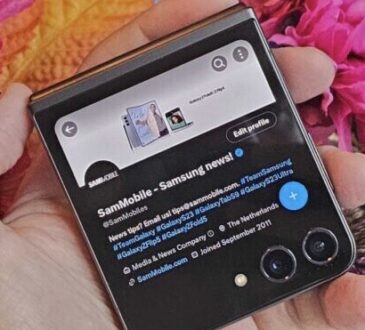Over time, our beloved Android devices can start to feel sluggish and cluttered, impacting their overall performance and user experience. However, you don’t have to rush out and buy a new phone just yet. By following a few simple tips and tricks, you can give your Android device a new lease on life. In this article, we will explore ten effective ways to make your Android feel fresh and snappy again.
1. Clear App Cache and Data
Start by clearing the cache and data of apps that you no longer use regularly. Accumulated cache and unnecessary data can take up valuable storage space and slow down your device. Go to “Settings,” select “Apps,” choose the app, and tap on “Clear cache” and “Clear data” to free up space and enhance performance.
2. Uninstall Unnecessary Apps
Take a moment to review your installed apps and uninstall any that you no longer need or use. Unused apps not only clutter your device’s storage but can also run background processes that consume system resources. By removing unnecessary apps, you can free up storage space and improve performance.
3. Update Your Android OS and Apps
Ensure that your Android device is running the latest operating system (OS) version available. System updates often include bug fixes, performance enhancements, and security patches. Additionally, keep your apps up to date by enabling automatic updates or manually updating them from the Google Play Store. Updated apps generally offer improved stability and performance.
4. Limit Background Processes and Notifications
Reducing the number of background processes and notifications can significantly improve your Android’s performance. Go to “Settings,” select “Apps,” choose the app, and disable any unnecessary background processes and notifications. This action will reduce battery consumption and system resource usage, resulting in a smoother experience.
5. Optimize Device Storage
Running out of storage space can slow down your Android device. Delete old photos, videos, and files that are no longer needed. You can also transfer media files to an external storage device or take advantage of cloud storage services like Google Drive or Dropbox to offload some data. Freeing up storage space will help your device operate more efficiently.
6. Enable Battery Optimization
Extend your Android device’s battery life and enhance performance by enabling battery optimization settings. Go to “Settings,” select “Battery,” and enable the battery optimization feature. This option limits background activity and conserves power, ensuring better overall performance.
7. Utilize Lite Versions of Apps
If your device struggles with resource-heavy apps, consider switching to lite versions or alternative lightweight apps. Lite versions are designed to use fewer system resources and consume less storage space while providing similar functionality. These lite apps can help revitalize your Android’s performance.
8. Restart Your Device Regularly
A simple yet effective method to refresh your Android device is to restart it regularly. Rebooting your device clears the RAM, stops background processes, and ensures a fresh start. Restarting helps resolve minor performance issues and improves overall system responsiveness.
9. Utilize Performance-Boosting Apps
Several performance-boosting apps available on the Google Play Store can help optimize your Android device. These apps offer features like RAM cleaning, cache clearing, and background process management, improving your device’s speed and responsiveness. Be sure to research and choose reputable apps with positive reviews before installing them.
10. Factory Reset as a Last Resort
If all else fails, performing a factory reset can give your Android device a clean slate. Make sure to back up your important data before proceeding, as this process erases all data and settings from your device. After the reset, your Android device will feel like new, just like when you first unboxed it.