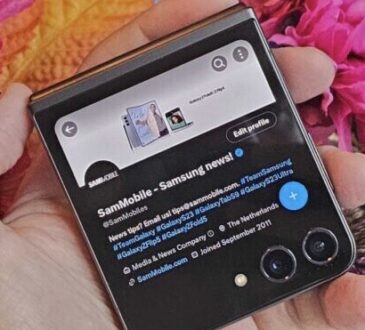In today’s digital age, a fast and reliable internet connection is crucial for various online activities, including streaming, gaming, video conferencing, and everyday browsing. Monitoring your internet speed can help you troubleshoot connectivity issues, ensure you’re getting the speed you pay for, and identify any potential problems with your service provider. In this article, we will guide you through the process of checking your internet speed using different methods and tools.
1. Understand the Basics of Internet Speed:
Before we delve into the methods of checking your internet speed, it’s essential to understand a few key terms:
a. Download Speed: This refers to the rate at which data is transferred from the internet to your device. It is crucial for activities like streaming movies or downloading files.
b. Upload Speed: The upload speed represents the rate at which data is sent from your device to the internet. It is essential for tasks like uploading files or video conferencing.
c. Ping: Ping measures the latency or response time of your internet connection. It indicates the time taken for data to travel from your device to a server and back. A lower ping value indicates a more responsive connection.
2. Online Speed Testing Websites:
One of the simplest ways to check your internet speed is by using online speed testing websites. These platforms provide accurate and real-time results. Follow these steps:
a. Choose a reliable speed testing website: Some popular options include Ookla’s Speedtest.net, Fast.com by Netflix, and Google’s Measurement Lab (M-Lab).
b. Close unnecessary applications: Before starting the test, close any bandwidth-intensive applications, such as streaming services or large file downloads, as they may impact the accuracy of the results.
c. Navigate to the speed testing website: Open your preferred web browser and visit the chosen speed testing website.
d. Click on the “Go” or “Start” button: Most speed testing websites have a prominent button that initiates the test. Click on it to begin the process.
e. Wait for the results: The speed test will measure your download, upload speeds, and ping. After a few seconds, the website will display the results, including your connection’s speed in Mbps (megabits per second).
3. Mobile Apps for Speed Testing:
If you prefer to check your internet speed using your smartphone or tablet, there are various mobile apps available for both iOS and Android devices. These apps offer similar functionality to online speed testing websites but are optimized for mobile usage. Some popular speed testing apps include Speedtest by Ookla, Fast.com, and Meteor Speed Test.
4. Router-Based Speed Tests:
Some routers come equipped with built-in speed testing features. These tests measure the internet speed directly from your router, providing an overview of your connection’s performance.
a. Access your router settings: Open a web browser and enter your router’s IP address into the address bar. You can find the
IP address in the router’s manual or on the manufacturer’s website.
b. Login to your router: Enter the username and password for your router. If you haven’t changed the default credentials, they can usually be found on the router itself or in the manual.
c. Look for the speed test option: Navigate through the router settings until you find the speed test feature. This may vary depending on your router model. Follow the instructions provided to initiate the speed test.
d. Review the results: After the test is complete, the router interface will display the download and upload speeds, along with additional information about your network.